MiniTool Partition Wizard Server 8
- Convert NTFS to FAT. New!
- Copy Dynamic disk volume. New!
- GPT Disk and MBR Disk interconversion. New!
- Copy UEFI boot disk.
- Convert GPT-style Dynamic Disk to Basic.
- Move Boot/System volume for Dynamic Disk.
- Read more...
Expand Partition
- Expand Partition Windows Server 2003
- Partition manager for server 2003
- Expand partition size under Server 2003 with partition magic Server
- Expanding partition for Windows Server 2003 fast and ensure data security
- Server 2003 partition expansion without losing data and rebooting
- Windows 2003 Server drive expansion
- Server 2003 partition expansion
- Expand system partition of Windows 2003 Server easily
- Partition expansion under SBS 2003 Server
- RAID 5 partition expansion under Windows Server
- How to expand partitions under Server 2008 easily?
- How to expand system partition under Windows 2003 Server?
- Expand Windows 2008 Server boot partition
- How to expand Server 2003 partition?
- Expand boot partition under Server 2003
RAID 5 partition expansion under Windows Server
During the process of installing Server and RAID, we have allocated all size of virtual RAID 5 array partitions. However, with installing much many updates or other things, our demand for partition size is changing, especially for system partition. That is to say original partition size is unreasonable. If the system partition is out of space, updates and application programs can not be installed and the whole performance will lower.
Today, I will introduce a partition magic Server which can help us realize virtual RAID 5 partition expansion without formatting, deleting, and reinstalling. To realize partition expansion, we only need to shrink a virtual partition to get unused space used to expand the system partition or other partitions.
Tips on RAID 5 partition expansion
1. Operations on RAID 5 partition expansion are just like operations on hard disk drive, not separating RAID array.
2. If we want to expand dynamic RAID 5 partition, we should convert it into basic one first.
3. If all virtual RAID 5 partitions are short of free space, we should add another disk in the RAID 5 array, and then we can see unallocated space at the end of the virtual disk. At this time, we can use partition magic Server to expand RAID 5 partitions.
Note:
we should make sure that RAID controller is able to install RAID 5 without losing data.
How to expand RAID 5 partitions?
There are two methods:
1. Merge one partition by using another partition.
2. Use shrunk space to expand one partition with MiniTool Partition Wizard Server Edition.
If we merge partitions, data in the partition needed merging will be transferred to the other partition with losing one partition, so I do not suggest using this method. For the second method, it is very easy to operate. To expand partitions, we just need to drag partition handle to get unallocated space by shrinking a current partition. With the unallocated space, we can expand RAID 5 partitions without deleting partitions, formatting partitions or reinstalling Server.
Next, I will take RAID 5 system partition expansion as an example.
Perform virtual RAID 5 system partition expansion with partition magic server:
First, open MiniTool Partition Wizard Server Edition, and then we can see partition properties.
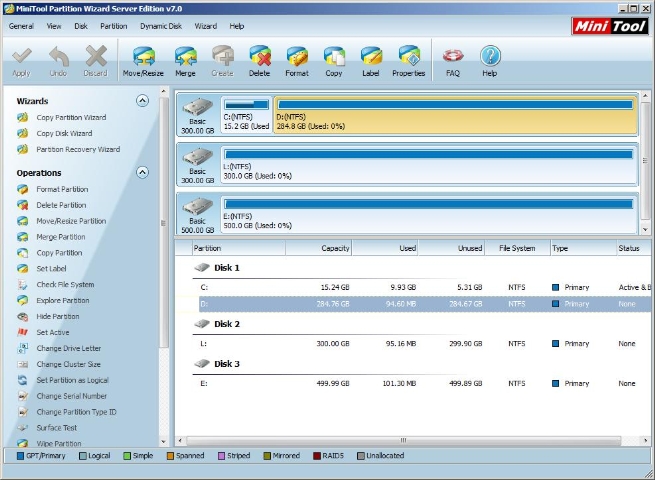
In the above interface, we right click the partition needed shrinking, and then select "Move/Resize" in the popup menu.
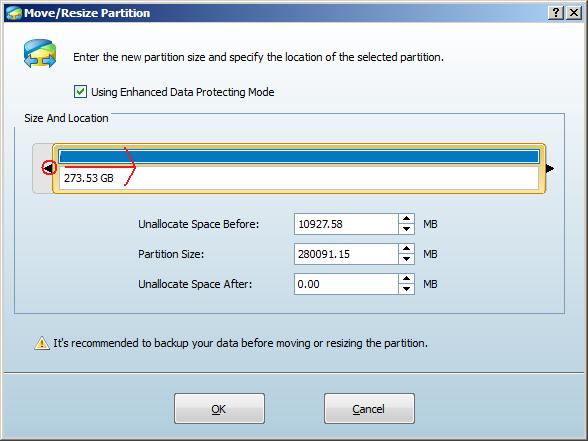
Next, we drag the right border rightwards to acquire unallocated space.
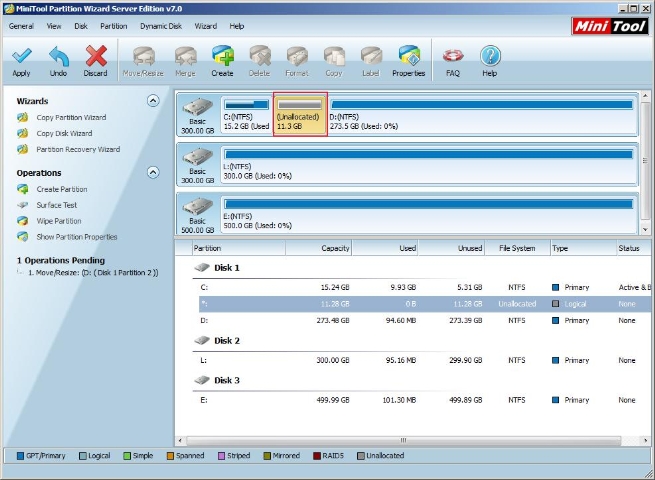
Then, we enter to the next interface. Here, unallocated space appears, just like the above interface. Here, we right click the system partition and select "Move/Resize" in the shortcut menu.
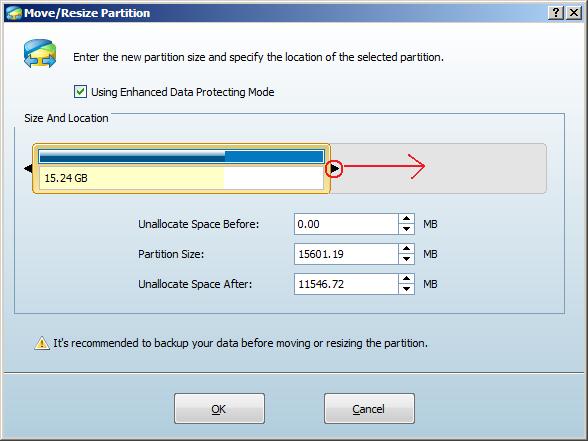
Next, drag the right border rightwards to hold the unallocated space.
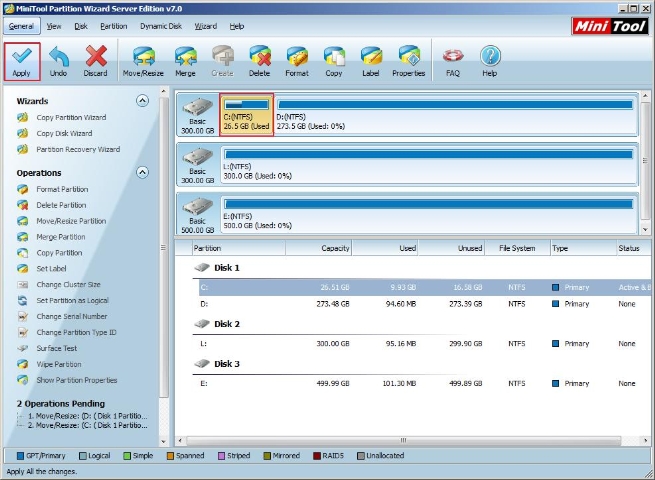
From the following interface, we can see the system has been expanded. To realize all operations, we should click "Apply" button.
To know more information about this partition magic server, please visit its official website www.partitionwizard.com.
Related Articles:
- How to expand partition size under Server 2003 with partition magic Server?
- Expanding partition for Windows Server 2003 with partition magic server 2003.
- Realize Server 2003 partition expansion with Server partition magic.
- How to realize Windows 2003 Server drive expansion? With partition magic server?
- Server 2003 partition expansion with server partition magic.
- Use Server partition magic to expand system partition of Windows 2003.
- Partition magic Server helps realize partition expansion easily under SBS 2003 Server.
- How to expand system partition under Windows 2003 Server.
- How to expand partitions easily and fast, especially expanding system partition?
- Use partition magic server to expand Server boot partition under server 2003.
Clients


















