MiniTool Partition Wizard Server 8
- Convert NTFS to FAT. New!
- Copy Dynamic disk volume. New!
- GPT Disk and MBR Disk interconversion. New!
- Copy UEFI boot disk.
- Convert GPT-style Dynamic Disk to Basic.
- Move Boot/System volume for Dynamic Disk.
- Read more...
Expand Partition
- Expand Partition Windows Server 2003
- Partition manager for server 2003
- Expand partition size under Server 2003 with partition magic Server
- Expanding partition for Windows Server 2003 fast and ensure data security
- Server 2003 partition expansion without losing data and rebooting
- Windows 2003 Server drive expansion
- Server 2003 partition expansion
- Expand system partition of Windows 2003 Server easily
- Partition expansion under SBS 2003 Server
- RAID 5 partition expansion under Windows Server
- How to expand partitions under Server 2008 easily?
- How to expand system partition under Windows 2003 Server?
- Expand Windows 2008 Server boot partition
- How to expand Server 2003 partition?
- Expand boot partition under Server 2003
Expand system partition of Windows 2003 Server easily
On one hand, we are amazed at the huge capacity of current hard drive and we are also surprised at its quick installation rate for application programs and updates, browser cached, and temporary files which can occupy all unused space and make our computer work disorderly on the other hand. When partitions are out of space, many problems will appear:
1. Application programs and Windows updates can not be installed.
2. More seriously, operating system may crash.
3. System runs slowly.
When we meet low disk space, we should take measures in time. If not, we will suffer the above problems and even bear big losses.
Keep data safe when we expand system partition of Windows 2003
Obviously, the best and most effective way to solve low disk space is to expand partitions with the third- party software. However, we should select believable software. If not, data are easy to be lost and we will fail to boot the system. For this reason, our company developed an excellent partition management software MiniTool Partition Wizard Server Edition which has outstanding functions, such as unique Enhanced Data Protection, Partition Recovery, and Copy Partition, Resize Partition. It is worth noting many famous corporations use our software to manager their Server. Therefore, you can use it reliably.
How to expand the system partition of Windows 2003?
There are two ways to expand the system partition, namely merging the system partition by using another partition or resizing partitions with Server partition magic. MiniTool Partition Wizard Server Edition is just such a kind of server partition magic.
I do not recommend the first way because we will lose one partition or may lose data in it if we merge partitions. I recommend the second way, as the second way is pretty easy and we can keep original partitions. With MiniTool Partition Wizard Server Edition, we only need to drag the partition handle and click the mouse, and then partition expansion can be realized without losing data and reformatting, and we can preview our operations. Well then, what are detailed steps? Here, we take the system partition of Windows 2003 Server as an example.
Detailed steps to expand the system partition with server partition magic
To realize partition expansion, we need to open this Server partition magic first, and then we will see attributes of every partition.
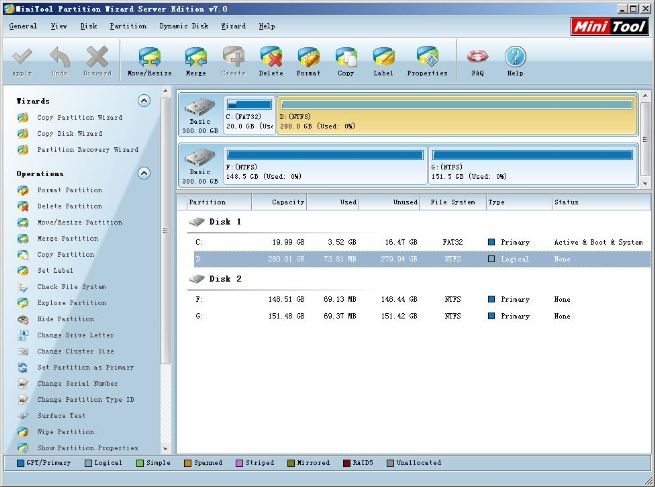
In the above interface, we left click the partition needed shrinking, and then select "Move/Resize" function button in the tool bar or in the "Operations" zone. We also can right click the desired partition and select "Move/Resize" in the popup menu.
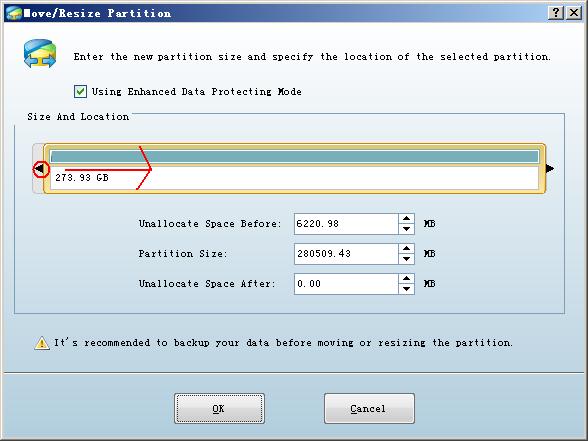
Next, we drag the left triangle rightwards to get unallocated space by shrinking it.
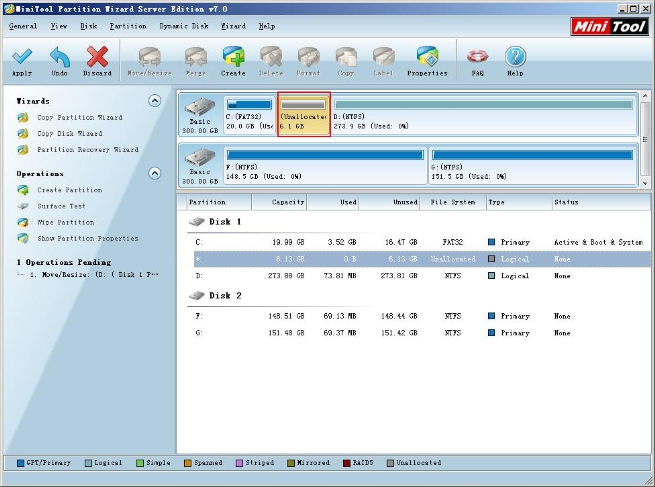
Here, we can see unallocated space has appeared behind the system partition. We right click the system partition and select "Move/Resize" in the shortcut menu.
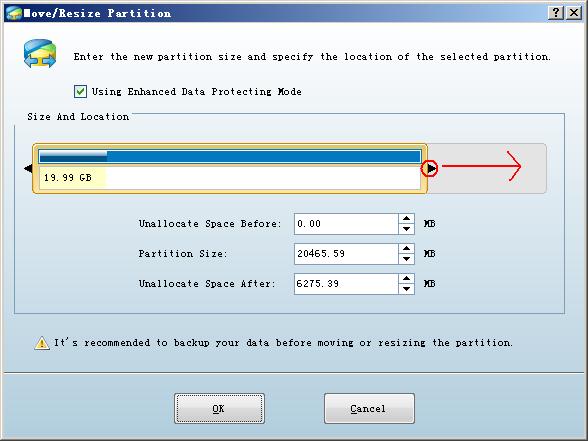
Then, we drag the right triangle rightwards to hold the unallocated space.
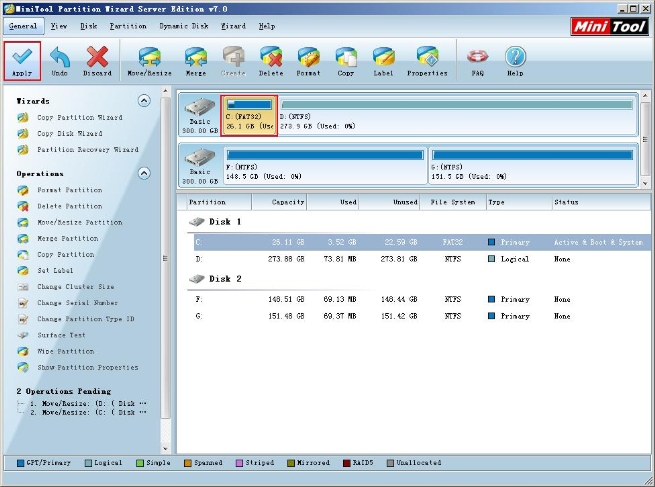
At last, we click "Apply" to realize all operations.
Expanding partitions, even the system partition, is so easy with our Server partition magic MiniTool Partition Wizard.
Related Articles:
- How to expand partition size under Server 2003 with partition magic Server?
- Expanding partition for Windows Server 2003 with partition magic server 2003.
- Realize Server 2003 partition expansion with Server partition magic.
- How to realize Windows 2003 Server drive expansion? With partition magic server?
- Server 2003 partition expansion with server partition magic.
- Partition magic Server helps realize partition expansion easily under SBS 2003 Server.
- Partition magic server helps us realize RAID 5 partition expansion easily.
- How to expand system partition under Windows 2003 Server.
- How to expand partitions easily and fast, especially expanding system partition?
- Use partition magic server to expand Server boot partition under server 2003.
Clients


















