MiniTool Partition Wizard Server 8
- Convert NTFS to FAT. New!
- Copy Dynamic disk volume. New!
- GPT Disk and MBR Disk interconversion. New!
- Copy UEFI boot disk.
- Convert GPT-style Dynamic Disk to Basic.
- Move Boot/System volume for Dynamic Disk.
- Read more...
Expand Partition
- Expand Partition Windows Server 2003
- Partition manager for server 2003
- Expand partition size under Server 2003 with partition magic Server
- Expanding partition for Windows Server 2003 fast and ensure data security
- Server 2003 partition expansion without losing data and rebooting
- Windows 2003 Server drive expansion
- Server 2003 partition expansion
- Expand system partition of Windows 2003 Server easily
- Partition expansion under SBS 2003 Server
- RAID 5 partition expansion under Windows Server
- How to expand partitions under Server 2008 easily?
- How to expand system partition under Windows 2003 Server?
- Expand Windows 2008 Server boot partition
- How to expand Server 2003 partition?
- Expand boot partition under Server 2003
How to expand Server 2003 partition?
As we know Windows 2003 Server Disk Management tool does not have Shrink and Extend function. Well then, how to expand Server 2003 partition? Diskpart command line or third-party MiniTool Partition Wizard Server Edition is our good choice.
Here, I'll introduce how to expand the system partition under Windows 2003 Server with the help of Diskpart command line and MiniTool Partition Wizard Server Edition.
A brief introduction to Diskpart Command Line
DiskPart.exe makes it possible to store objects such as disks, volumes configuration, partitions, and realize management of remote session, or direct input from a command prompt, so it is really a text-mode command line utility interpreter. Diskpart is, in fact, the fundamental tool which can expand the Disk Administrator graphical user interface and enable action superset that is supported by Disk Management snap-in.
With Diskpart.exe utility, we can manage disks, partitions, and volumes of a command line interface. Besides, it also can be used both on dynamic disk and basic disk. If NTFS volume is in RAID 5 hardware container where we can add space, we can expand the NTFS Volume with Diskpart.exe, keeping the disk as basic disk.
Fundamental demands for Diskpart command line
1. We must format NTFS file system volume.
2. For basic volumes, unallocated space must be adjacent to the volume that needs expanding.
3. For dynamic volumes, unallocated space can be in any empty area on any dynamic disk.
4. Volume expanding is supported.
5. System page file should not be located on the desired partition, namely moving page file to partitions not needed expanding.
How to use Diskpart to expand partitions under Server 2003?
1. Enter "diskpart.exe" in a command prompt.

2. Show existing volumes by inputting "list volumes".
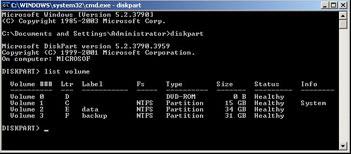
3. Input "select volume X" (X is the number or drive letter of the partition needed expanding.
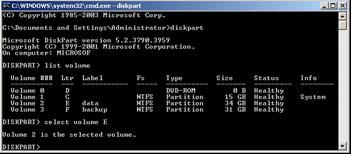
4. Input "extend [size=n] [disk=n] [noerr]".
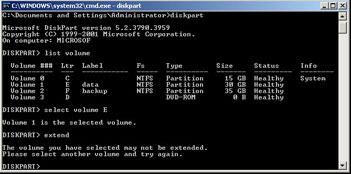
If there is no unallocated space adjacent to the partition that will be expanded, we can not expand the partition. In other visualized words, if we want to expand partition E while there is no unallocated space adjacent to partition E, we should delete F partition or partition D to get unallocated space.
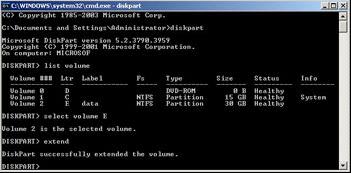
After getting unallocated space, we can expand partition E. Please check carefully again under disk management tool.

The following contents are descriptions of the parameters:
size=n
It refers to the space which is in megabytes (MB), adding to the desired partition. If we do not appoint a size, all neighboring unallocated space will be used to expand the partition.
disk=n
It refers to the dynamic disk where expansion happens. . Space equaling to size=n is allocated to the disk. If we do not designate the disk, expansion will happen on the current disk.
NoerrIt is just for scripting. When an error appears, this parameter will show us that Diskpart continues to process commands as if the error does not happen. Without the noerr parameter, an error would cause Diskpart to exit with an error code.
Defects to expand the partition with Diskpart commands under Server 2003
Although DiskPart, provided by Microsoft, is free, it is not a good tool to expand the system partition.
1. Only by running Diskpart.exe from a command line with the help of bootable CD can the system partition be expanded.
2. We can expand the system partition with Diskpart only when you delete a data partition and get some unallocated space.
3. It is very difficult for many users to use, because it works under command line.
4. If we operate incorrectly, data may be lost and operations can not be accomplished.
5. With using this method, Server will stop running for a long time.
Fortunately, system partition can be expanded much easily with the help of MiniTool Partition Wizard Server Edition. We just need to change partition handle length to shrink an existing partition to get unallocated space. Later, we can realize partition expansion easily without deleting partitions, formatting partitions, or rebuilding the Server. We can even expand system partition under Server 2003 without rebooting even if it is NTFS partition.
How to expand system partition under Server 2003 with Partition Magic Server fast and easily?
Launching MiniTool Partition Wizard Server Edition, we can see all disks and partitions in our server, free space, and other attributes.
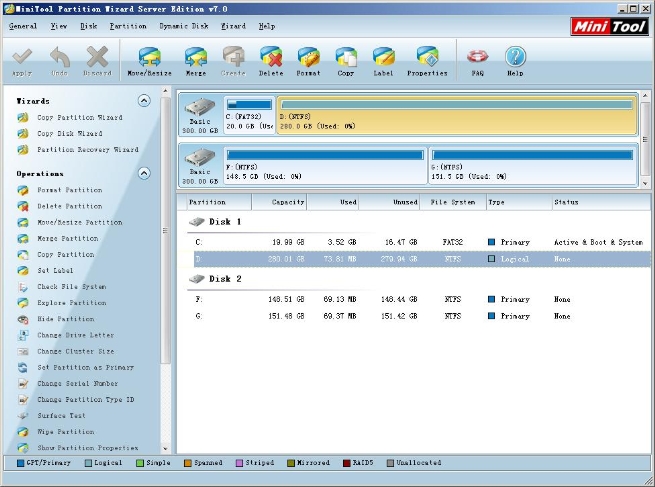
In this interface, we click the partition that will be shrunk and then select "Move/Resize" in "Operations" zone or in the tool bar. We also can right click the partition and select "Move/Resize" in the shortcut. Next, we drag the left border to the right side so as to shrink this partition.
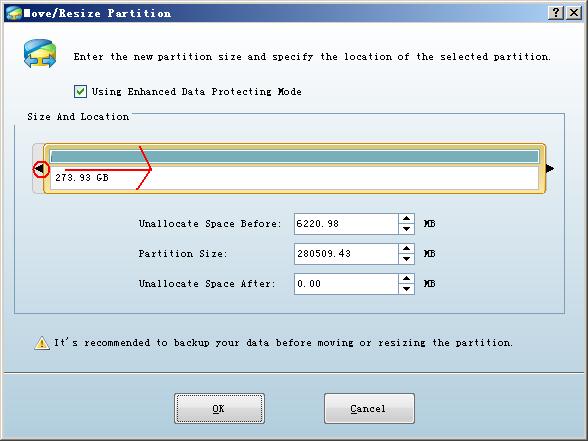
Now, there is some unallocated space behind the system partition.
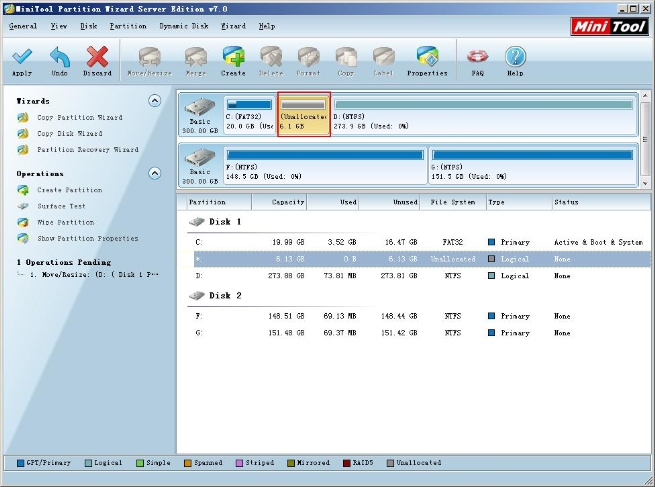
Right click the system partition, and then select "Move/Resize" in the shortcut menu. Next, drag the arrow rightwards.
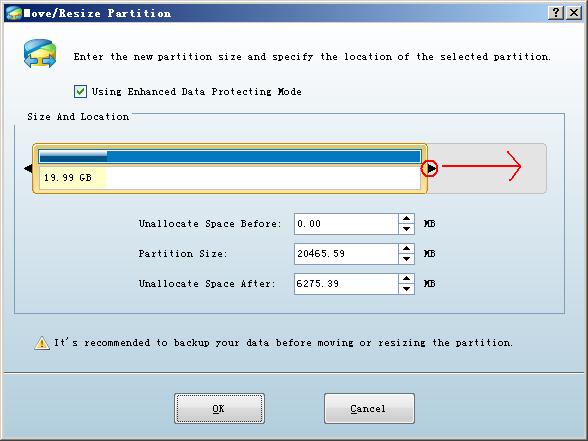
Only after we click "OK" and "Apply" can the system partition be really expanded.
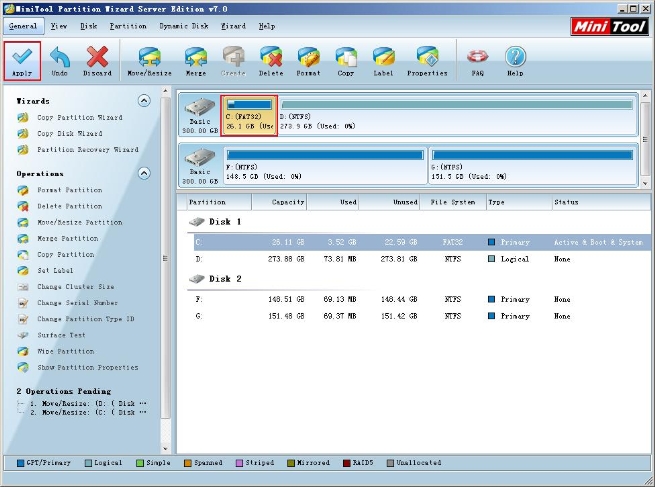
For enterprise users, Enterprise Edition can help them realize unlimited usage within one company, saving a large amount of time and money.
Related Articles:
- How to expand partition size under Server 2003 with partition magic Server?
- Expanding partition for Windows Server 2003 with partition magic server 2003.
- Realize Server 2003 partition expansion with Server partition magic.
- How to realize Windows 2003 Server drive expansion? With partition magic server?
- Server 2003 partition expansion with server partition magic.
- Use Server partition magic to expand system partition of Windows 2003.
- Partition magic Server helps realize partition expansion easily under SBS 2003 Server.
- Partition magic server helps us realize RAID 5 partition expansion easily.
- How to expand system partition under Windows 2003 Server.
- Use partition magic server to expand Server boot partition under server 2003.
Clients


















