MiniTool Partition Wizard Server 8
- Convert NTFS to FAT. New!
- Copy Dynamic disk volume. New!
- GPT Disk and MBR Disk interconversion. New!
- Copy UEFI boot disk.
- Convert GPT-style Dynamic Disk to Basic.
- Move Boot/System volume for Dynamic Disk.
- Read more...
Merge partition
- Alternative partition magic manager Windows Server
- Partition magic server edition
- Windows Server software
- Partition magic software
- Freeware partition magic
- The best way to merge Windows 2003 Server partitions without data loss?
- Merge partitions under Windows Server 2008/2003, XP/Vista/7without losing data
- Try to merge or resize partition to extend boot partition easily and safely.
- Merge partitions in Windows 2008 Server without data loss.
Try to merge or resize partition to extend boot partition easily and safely
Extend boot partition for reasons below
Would you please tell me the safest way to resize/extend boot (system partition) without data loss?
On one hand, computer technicians always want to complete tasks below: speed up computer, resize partition, extend partition (especially boot partition on server or non-server system) without reboot to maximize computer performance and others. On another hand, users, especially server users prefer to extend not partition to speed up computers and optimize space usage. So a fast and safe way is badly desired.
Brief definition of boot partition and system partition
The Windows operation system files are stored on boot partition which is disk partition. The boot partition also contains support files some of which are responsible for booting.
The system partition is also the disk partition. It contains the boot sector and files like NTLDR that are needed for booting Windows XP and earlier operating systems.( Windows Server 2008, Windows Vista, and Windows 7 use a newer boot loader called BOOTMGR that replaces NTLDR and is configured by using BCDEdit.exe).
Generally, system partition and the boot partition are on the same partition (drive C:), but there are differences between them. Windows setup places the initial system partition based on the motherboard BIOS settings.
Resize partition or extend partition for boot partition with professional partition magic
As computer users know, we can resize partition or extend partition for boot partition in two ways, take NTFS boot partition as example:
The first one is to use Windows built-in Disk Management tool to extend NTFS boot partition.
As a matter of fact, this operation requires users to have relative technical knowledge or experience. For common users, there are many limitations when users use the Disk Management Tool to resize partition, create partition, delete partition, format partition, reduce partition, extend partition or perform other operations under Windows server 2008, Windows 7, Windows Vista.
1. Only under Windows 7, Windows Vista and Widows Server 2008, the Disk Management Tool can shrink partition and extend partition for boot partition, and it can only resize NTFS partition.
2. It can only extend partition when there is unallocated space behind this partition.
3. How about using Disk Management Tool under the Windows XP and Windows Server 2003? Format Partition, Create Partition, and Delete Partition are available, but it is unable to resize partition.
4. What is worse is that we cannot preview or undo operation. It is terrible for server users if they made incorrect operations.
Another way is to employ MiniTool Partition Wizard Server Edition.
As the best Partition Magic Server alternative, MiniTool Partition Wizard Server Edition is a versatile Windows partition solution and reliable partition magic server software. It performs needed hard disk partition maintenance, provides powerful data protection and disaster recovery, and minimizes server downtime to increase the efficiency of Windows-based system administration.
You can use its Resize Partition to extend NTFS boot partition without rebooting computer, especially Windows Server users.
Extend boot partition with partition magic server fast and easily
Users can learn properties (used space, free space, etc.) of all the disks and partitions connected to Server after launching MiniTool Partition Wizard Server Edition.
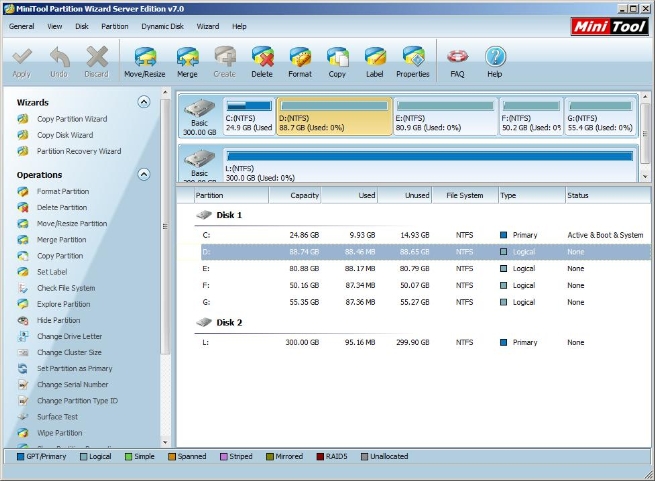
On this interface, right click partition and select "Move/Resize" on popup. Next, shrink it by dragging partition handle rightwards.
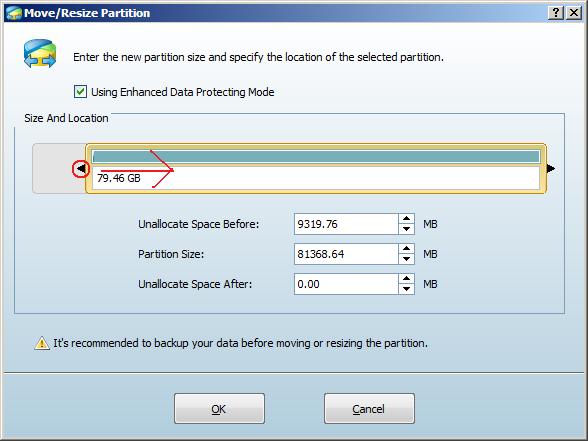
The unallocated space is displayed behind the system partition.
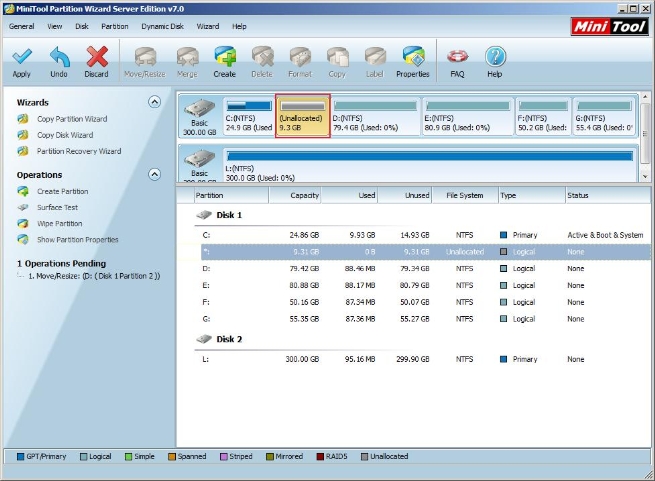
Right click on the desired partition and choose "Move/Resize" on the pop-up Windows, next, shrink it by dragging partition handle rightwards to gain unallocated space.
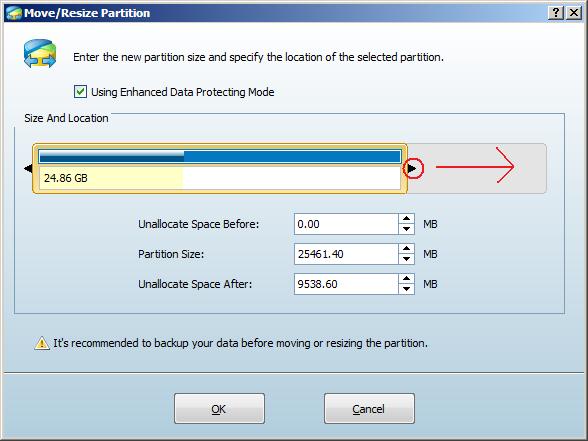
After clicking "OK", the system partition has been extended. However, it's just preview, click "Apply" to realize it.
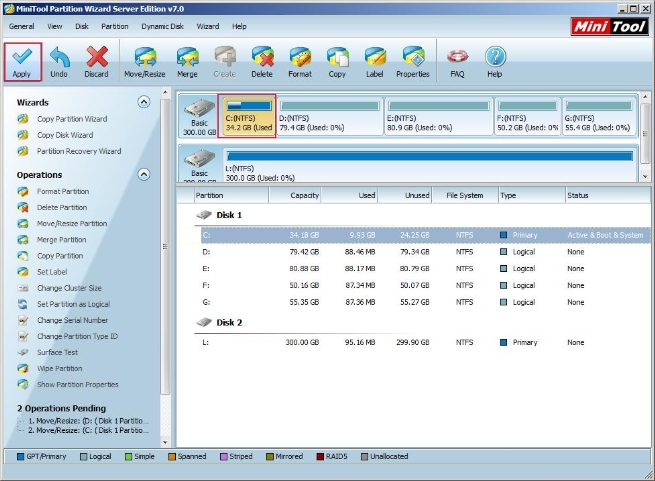
Clients


















