MiniTool Partition Wizard Server 8
- Convert NTFS to FAT. New!
- Copy Dynamic disk volume. New!
- GPT Disk and MBR Disk interconversion. New!
- Copy UEFI boot disk.
- Convert GPT-style Dynamic Disk to Basic.
- Move Boot/System volume for Dynamic Disk.
- Read more...
Merge partition
- Alternative partition magic manager Windows Server
- Partition magic server edition
- Windows Server software
- Partition magic software
- Freeware partition magic
- The best way to merge Windows 2003 Server partitions without data loss?
- Merge partitions under Windows Server 2008/2003, XP/Vista/7without losing data
- Try to merge or resize partition to extend boot partition easily and safely.
- Merge partitions in Windows 2008 Server without data loss.
Merge partitions in Windows 2008 Server without data loss
At present, hard disks space has increased a lot. But whatever the size, users will find programs, caches, and temporary files always take up a large amount of free space and make system a mess very shortly. Subsequently, Low Disk Space alert will sooner or later pop up.
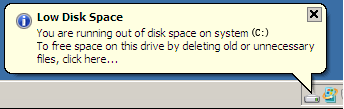
How can users solve this problem? Most of you may take measure to release space with Windows Cleanup utility. But commonly, a little free space can be gained. Never try to delete Windows files or those files that you are not familiar with, because it is dangerous.
Instead of deleting, formatting partitions or rebuilding the Server, the best way to solve this problem is to extend the system C disk by resizing or merging partitions.
In this article, I'll show you how to merge partitions in Windows 2008 Server without data loss.
How to merge Windows Server 2008 partitions?
Windows Server 2008 improved the ability of Disk Management and added new Shrink and Extend function, but no Merge function. So to merge partitions in Windows Server 2008, the third-party Partition Magic Server like MiniTool Partition Wizard Server Edition is needed. MiniTool Partition Wizard Server Edition is an excellent server partition magic for Windows Server 2000, 2003, 2008 and Windows XP, Vista, Windows 7 (32 and 64 bit).
As outstanding Server Magic representative, it performs basic and advanced hard disk partition management, such as resize partition, merge partition, shrink partition, and extend partition and so on, and all these operations cause no data loss. It also provides data protection and data recovery.
Merge partitions in Windows 2008 Server without data loss
Launch MiniTool Partition Wizard to see all disks and partitions that connected to Server.
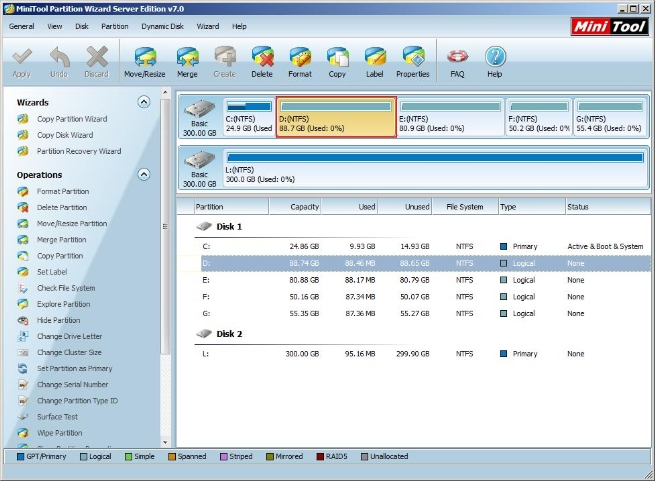
Right click the system partition and then select "Merge". On the pop-up window, select the system partition and click "Next" to enter following interface:
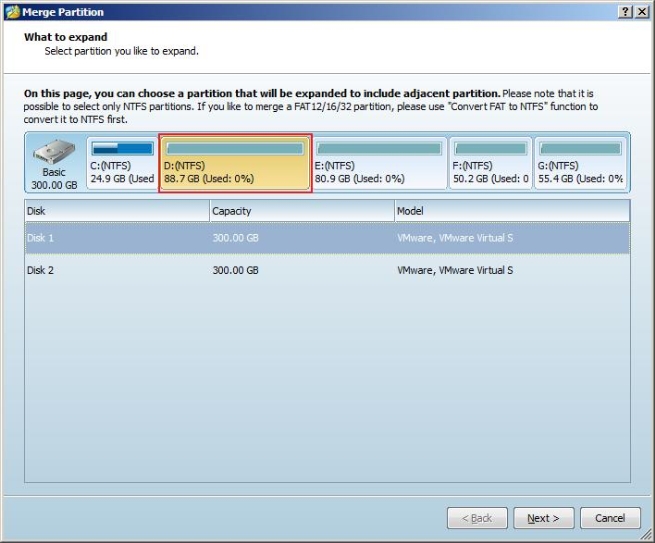
Choose the partition (D:) behind the system partition to merge, and then specify a folder name to store files of Partition D: in it.
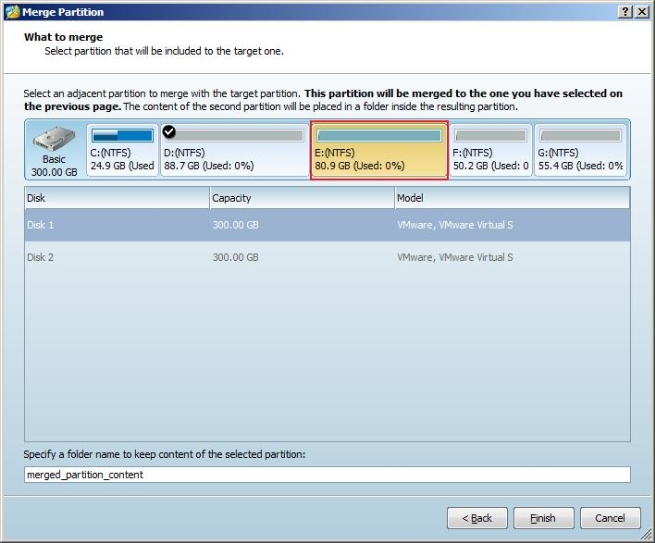
After clicking "Finish", users will successfully complete merging Partition D: into the system C:.
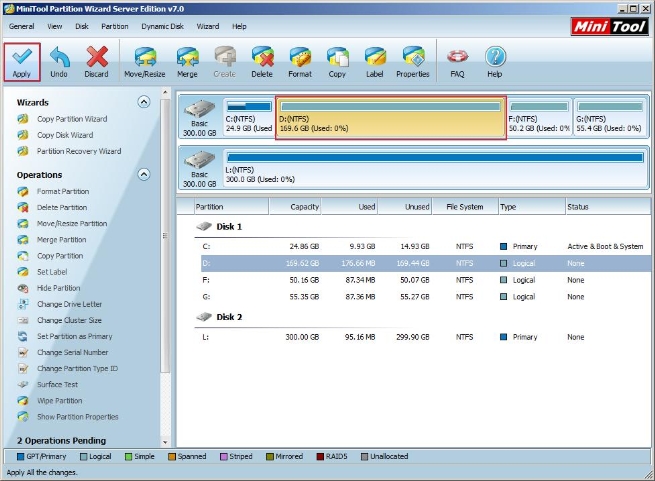
For more details on MiniTool Partition Wizard Server Edition, please visit its official website www.partitionwizard.com.
Related Articles:
- Merge partitions with server partition magic on Windows 2003 Server without data loss.
- Merge partitions with partition magic server under Windows Server 2008/2003, Windows XP/Vista/7 without losing data.
- Merge or resize partition to extend boot partition with partition magic server easily and safely.
Clients


















