MiniTool Partition Wizard Server 8
- Convert NTFS to FAT. New!
- Copy Dynamic disk volume. New!
- GPT Disk and MBR Disk interconversion. New!
- Copy UEFI boot disk.
- Convert GPT-style Dynamic Disk to Basic.
- Move Boot/System volume for Dynamic Disk.
- Read more...
Shrink Partition
- Server 2003 shrink partition
- Server magic for windows 2003
- Free partition magic
- Use partition magic Server to partition Server 2003 without losing data
- Miraculous partition magic Server 2008 to expand/shrink partition
- Partition magic Server software for Server 2003 partitions
- Use partition magic server to shrink partition and extend partition for Windows Server 2008.
- How to shrink Windows Server 2008 partition without data loss, fast and easily?
- How to shrink Windows 2003 Server partition without data loss, fast and easily?
How to shrink Windows 2003 Server partition without data loss, fast and easily
Even with allocated partition and RAID array virtual drives size, server system will run slower and slower, or even crash because of low disk space after constant use. In the following situations, we may need to resize partition:
1. Low disk space in system partition.
2. Create more partitions for different usage to manage files and data more effectively.
3. There is need to write data to a small data partition.
Generally, we shrink partition either for creating new partition, or for extending other partition. Windows Server 2003 built-in disk management tool does not provide function of shrinking partition. What you need is a professional partition magic server such as MiniTool Partition Wizard Server Edition. It resizes partition in serve easily, safely, and fast.
Shrink partition in Windows Server 2003 with partition magic server
The following two screenshots are the comparison between MiniTool Partition Wizard Server Edition and disk management tool layout.
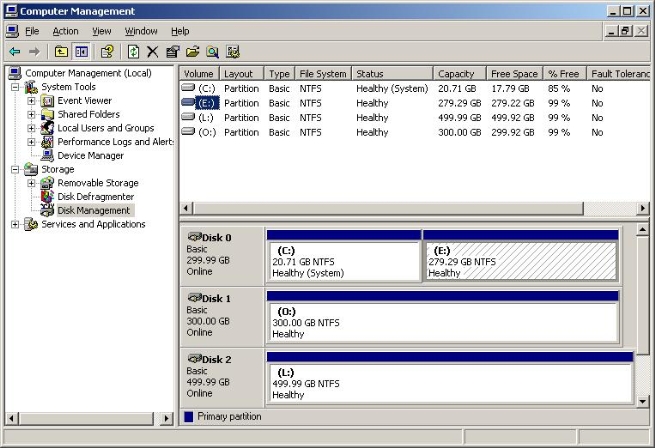
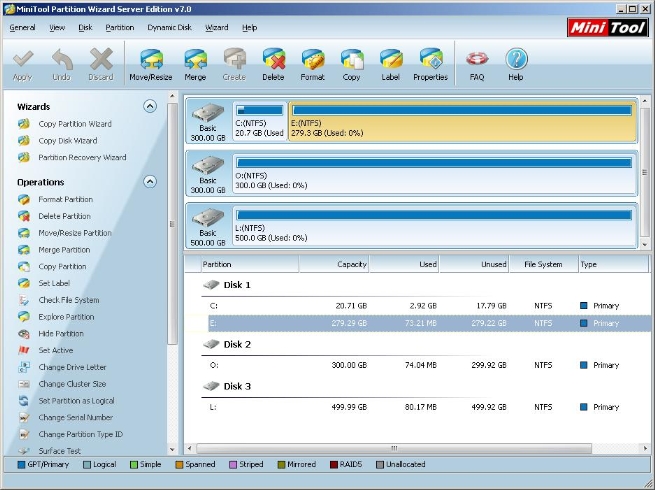
Now let's see how to shrink partition in Windows Server 2003 with MiniTool Partition Wizard Server Edition.
Firstly, right click partition E: and select "Move/Resize" option in shortcut menu. In the next interface, drag the border of partition handle to shrink. Pay attention to that if you drag the left border rightwards, unallocated space will be created behind partition E:, and if you drag the right border leftwards, the unallocated space will be in front of partition E:.
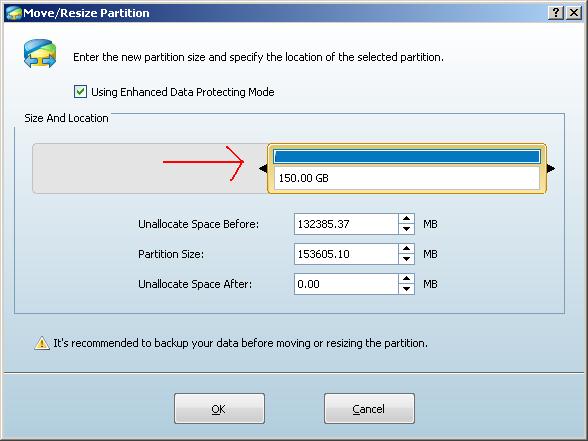
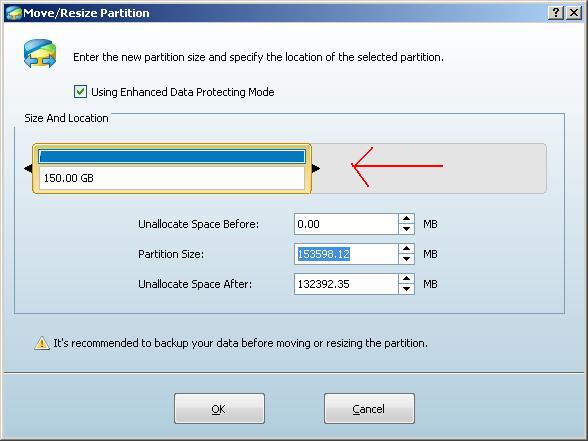
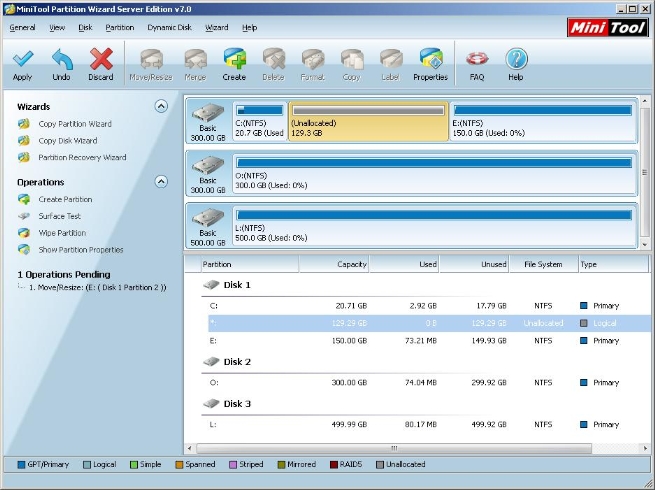
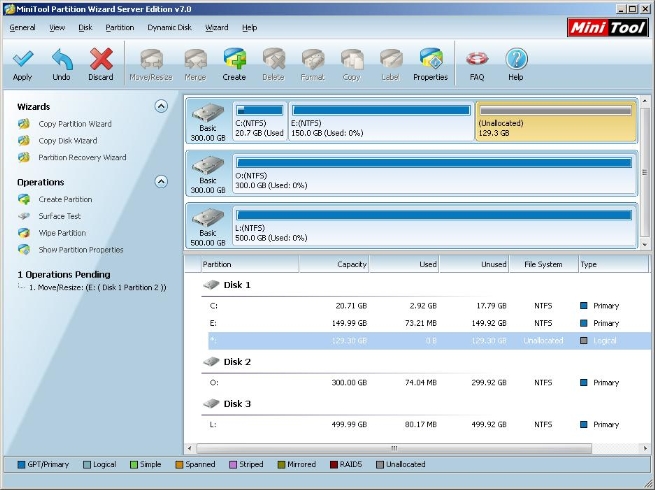
Secondly, to extend system partition with unallocated space, right click system partition in the list and select "Move/Resize" in shortcut menu. To create a new partition, select unallocated space and click "Create" button at tool bar. After all settings, remember to click "Apply" button at top left corner of main interface to execute all operations.
Please Visit http://www.partitionwizard.com to learn more about this partition magic server.
Related Articles:
- How to use partition magic Server to shrink Server 2003 without losing data?
- Use miraculous partition magic Server to shrink 32 bit and 64 bit Server 2008 partitions.
- Partition magic Server software for Server 2003 partitions to shrink partition.
- Use partition magic server to shrink partition and extend partition for Windows Server 2008.
- Shrink Windows Server 2008 partition without data loss.
Clients


















