MiniTool Partition Wizard Server 8
- Convert NTFS to FAT. New!
- Copy Dynamic disk volume. New!
- GPT Disk and MBR Disk interconversion. New!
- Copy UEFI boot disk.
- Convert GPT-style Dynamic Disk to Basic.
- Move Boot/System volume for Dynamic Disk.
- Read more...
Eradicate low disk space
- Safely and efficiently adjust Windows Server 2008 partition size with free technical support.
- The newest Server Partition Magic for Windows 2003 Server
- How to use partition magic server software to solve low disk space problem?
- To use partition magic server to fix SBS Server low disk space alert
- Low disk space warning can be fixed for Windows XP/Vista/7 and Servers.
- To use Partition magic sever software to deal with C: drive low disk space.
Low disk space warning can be fixed for Windows XP/Vista/7 and Servers.
Symptom of the Low Disk Space
When a Windows XP-based computer is running low on disk space, you will receive a "Low Disk Space" warning as follows.
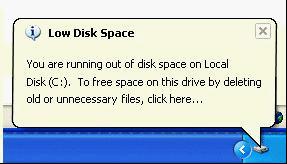
In Windows Vista or Windows 7, low disk space warning is shown in red.

Risks of low disk space
If C drive is low in disk space, it will cause following problems:
1. Hard disk drive is not big enough to perform software update/upgrade, install programs and others.
2. Windows may crash if the space is extremely low.
3. Windows operating system is running extremely slowly.So you need to fix low disk space warning as soon as possible.
How to fix low disk space warning?
Is there any way to fix low disk space warning?
When this low disk space warning pop up, click it and follow the steps to run the Disk Cleanup function which will scan your drives and look for files that you can safely erase.
Another method, move the files from this partition or uninstall some applications to free up some space.
Both of them are useless and may cause data loss. So the easiest and fastest way to tackle low disk space problem is resizing or merge partitions to increase partition size with excellent partition magic server.
Extend partition to fix low disk space problem
With partition magic server, you can easily resize partition or merge partitions to extend the system C: drive by several clicks and drags. The first and most famous partitioning software – Partition Magic is no long for selling, but there are many partition magic server alternatives, such as MiniTool Partition Wizard Server Edition.
After launching MiniTool Partition Wizard Server Edition, you'll see information of all disks and partitions.
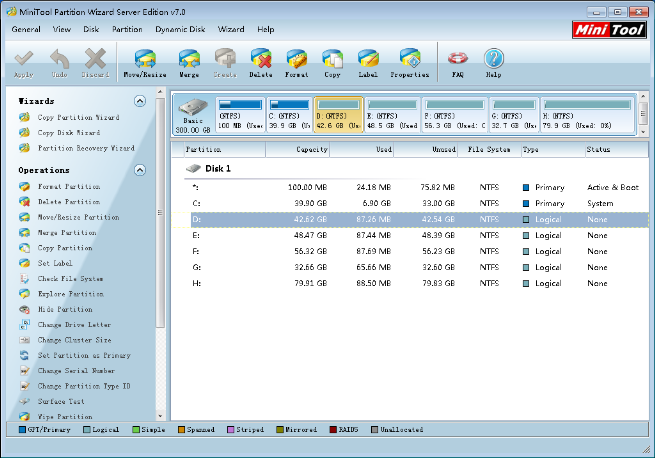
Choose the desired partition.
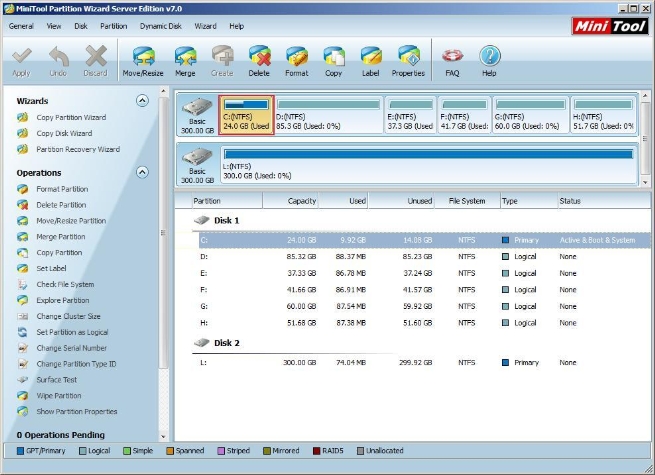
On this interface, right click partition and select "Move/Resize" on popup. Then drag the right border of partition handle rightwards to shrink it.
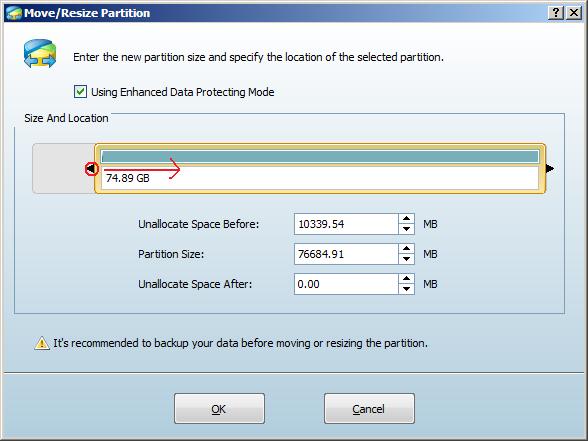
The unallocated space will appear behind the system partition.
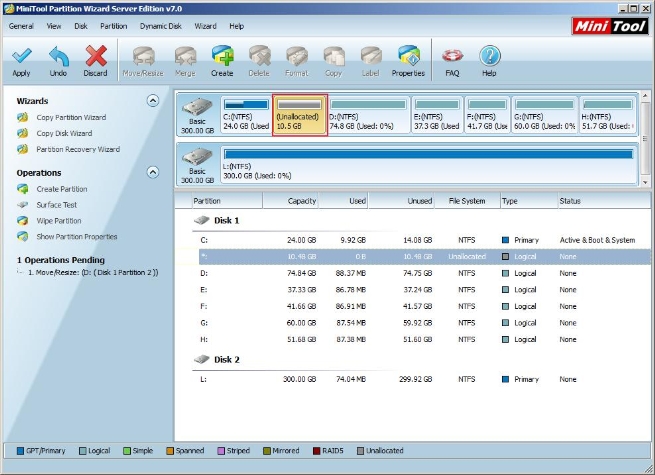
On this interface, right click partition and select "Move/Resize" on popup. Then drag the left border of partition handle rightwards to include the unallocated space.
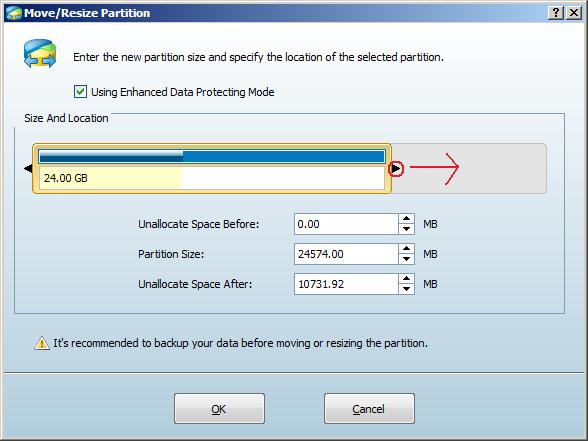
Click "OK" to extend system partition, and then click "Apply" to complete the operations.
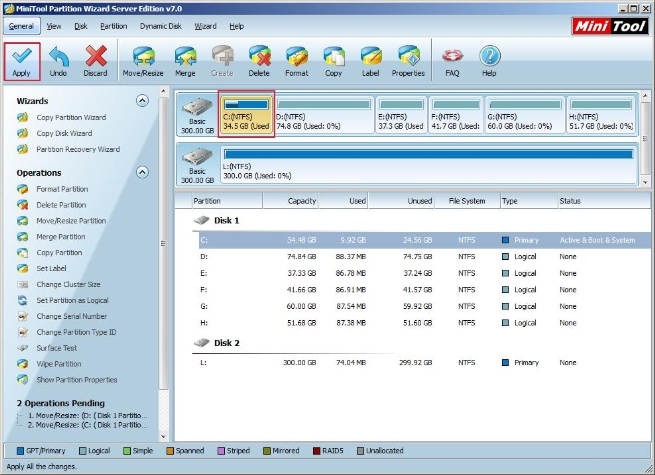
Low disk space may annoy many Windows Server users as well as other partition management problems. MiniTool Partition Wizard Server Edition can perfectly help you deal with them. Hurry to its official website www.partitionwizard.com to download it.
Related Articles:
- Utilizing partition magic server to resize Windows Server 2008 partition safely.
- Why do not you use latest Partition Magic to fix low disk space problem?
- How to use partition magic server software to solve low disk space problem?
- To use partition magic server to fix SBS Server low disk space alert.
- To use Partition magic sever software to solve C: drive low disk space problem.
Clients


















