MiniTool Partition Wizard Server 8
- Convert NTFS to FAT. New!
- Copy Dynamic disk volume. New!
- GPT Disk and MBR Disk interconversion. New!
- Copy UEFI boot disk.
- Convert GPT-style Dynamic Disk to Basic.
- Move Boot/System volume for Dynamic Disk.
- Read more...
Increase Partition
- Increase system partition in Windows Server 2003 without data loss
- Increase partition for Windows 2003 server with Partition Magic fast and safely.
- Increase partition on Windows Server 2000/2003/2008
- Increase partition in Windows Server 2003
- Increase partitions of Windows 2008 Server easily
- Increase windows 2003 boot partition
Increase system partition in Windows Server 2003 without data loss
With increasingly occupied space of Windows updates and applications in system partition, server system will run slower and slower, and even crash because of low disk space. To reinstall system is a way to save space, but it costs very long time and causes data loss.
At this time, what we need is a reliable partition magic for server. We can use server partition magic to shrink one partition with large empty space, and then increase system partition with this space.
As server is very important that it stores significant data and deals with large amount of data transmission everyday, so the partition magic for server should be of high security and stability. Choosing a suitable server partition magic is necessary for your Windows Server 2003.
It is strongly advised to use the safe and reliable partition magic server, MiniTool Partition Wizard, to increase system partition and do server disk and partition management.
How to increase Windows 2003 system partition
It is very easy to increase system partition in Windows Server 2003 with MiniTool Partition Wizard. We can just shrink one partition with large free space and then increase system partition with the unallocated space. There is no need of deleting or formatting partition, or reinstalling server operating system.
MiniTool Partition Wizard has preview effect that allows users preview all operations and shows in "Operations Pending" in main interface. This avoids accidental operation.
Firstly, run MiniTool Partition Wizard Server Edition, and we can see condition of all disks and partitions in server.
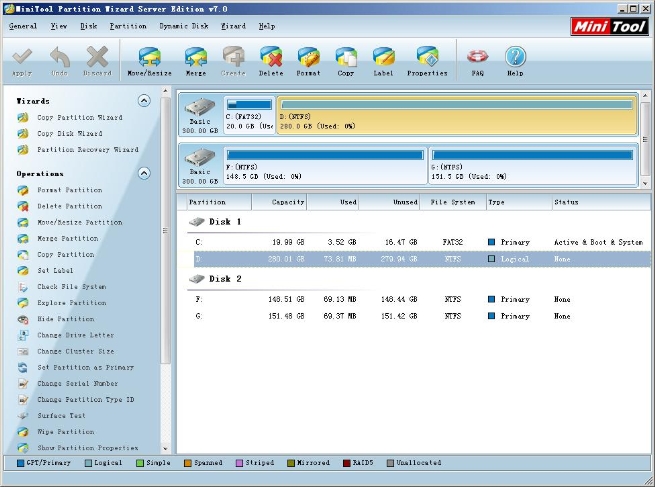
Then, select one partition and then right click it. Select "Move/Resize" in shortcut menu.
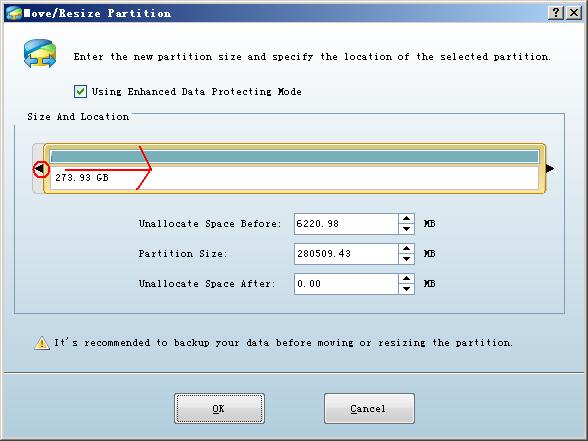
In this interface, drag the triangle to shrink this partition. After clicking "OK" button, there will be some unallocated space in disk.
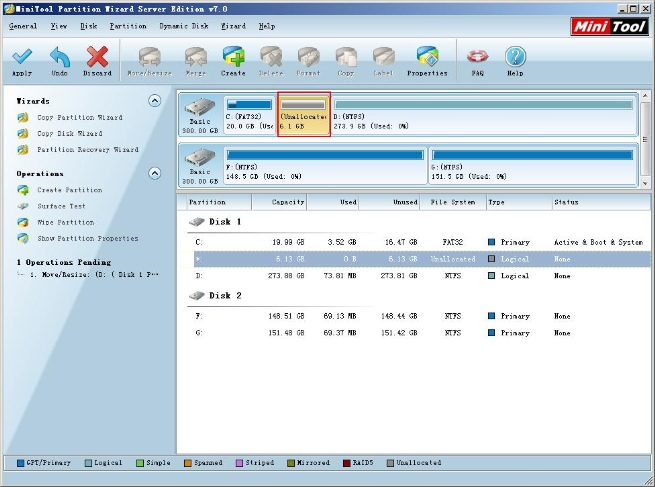
With the unallocated space, we can increase system partition. Right click system partition and select "Move/Resize" in shortcut menu.
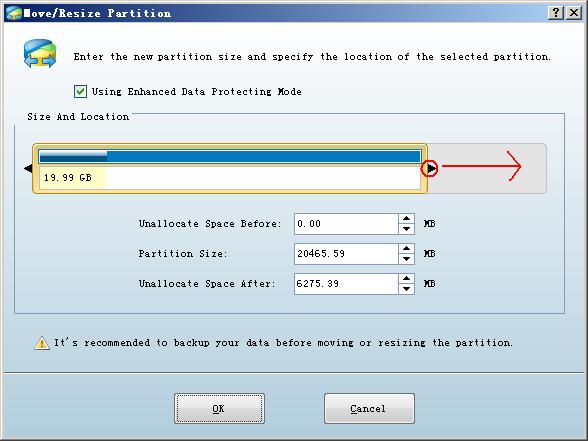
In resize interface, drag the triangle to increase system partition with unallocated space. Click "OK" to return to main interface.
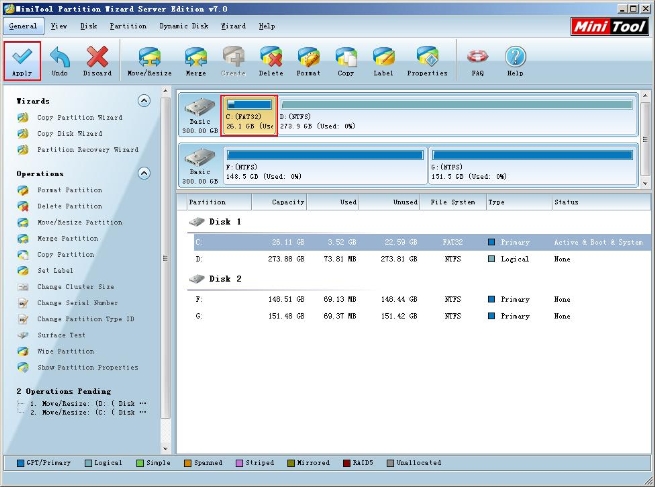
After checking every steps of operation in "Operations Pending", click "Apply" to execute all operations.
Please refer to the official website http://www.partitionwizard.com for more information about this partition magic server.
Related Articles:
- Increase partition with Server Partition Magic for Windows 2003 server.
- Increase partition on Windows Server 2000/2003/2008 with server partition magic.
- Increase partition with server partition magic in Windows Server 2003.
- Use Server partition magic to increase partitions of Windows 2008 server.
- Increase Windows 2003 boot partition quickly and easily without losing data.
Clients


















